As the Genexis Framework is built upon WordPress CMS, WordPress Mobile App can easily integrate & help users to publish content.
Please follow the steps to Connect your website on your Mobile & enjoy the mobile-experience of updating your website on go.
- Download the app from https://apps.wordpress.com/mobile/
- Open downloaded App & Select “Add Self-Hosted Site”.

- Enter the username, password provided by your Web Admin and URL of the website.
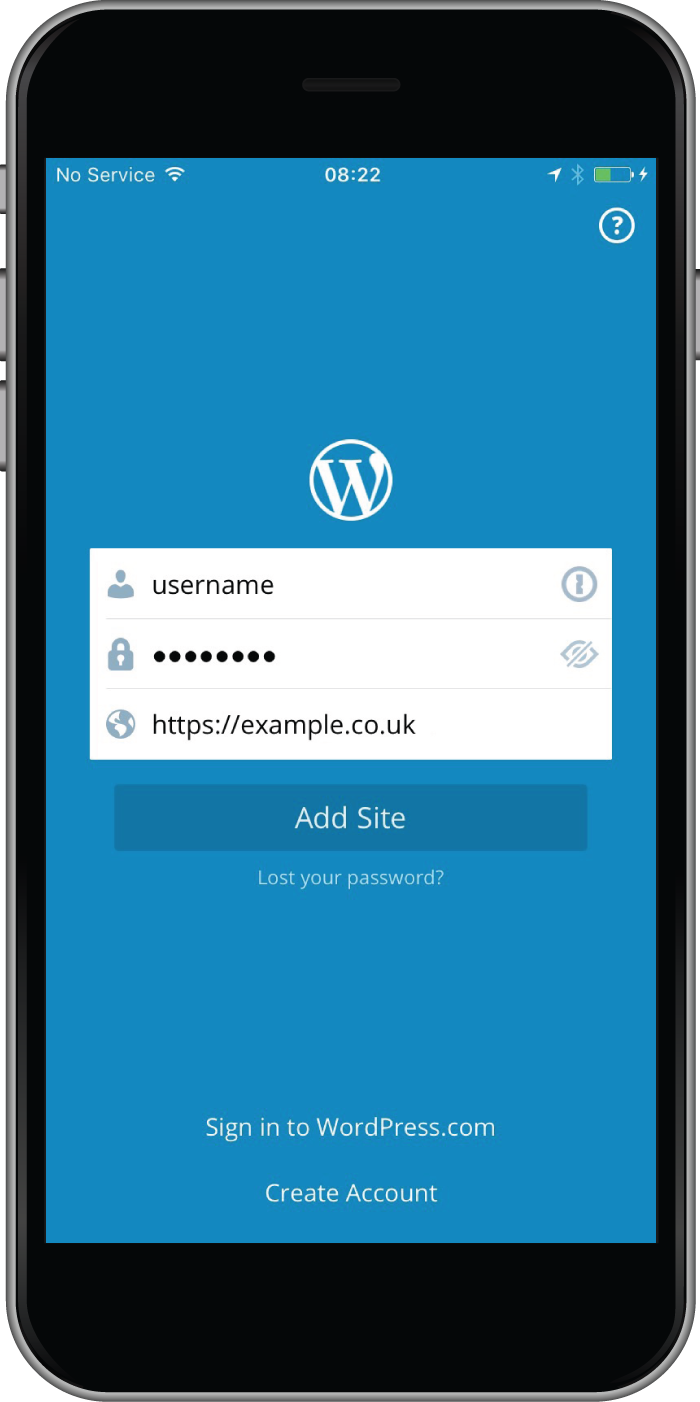
- You can post at any time by selecting
 icon in the bottom navigation bar.
icon in the bottom navigation bar.
You can also create a post by selecting “Blog Posts” from your site’s iOS Dashboard, then tapping “+” icon in the upper right corner. Edit any post by selecting it from the “Blog Posts” screen.
- While creating a post or page, you can add rich text inline using the buttons just above the keyboard. The default styles include bold, italics, strikethrough, hyperlink, unordered and ordered list, and blockquote.

- To add an image, tap the
 icon just above the keyboard. The app may ask you whether you want to allow it to have access to your photos — click “OK”. You can upload images or video, or add media from your site’s media library.
icon just above the keyboard. The app may ask you whether you want to allow it to have access to your photos — click “OK”. You can upload images or video, or add media from your site’s media library. - You can access additional post options like Save Draft, Categories, Featured Image, and more by tapping the options icon at the top right of the post screen. The options button looks like a little cog:

- “Post” / "Publish" your content to the website
If “Social Media Deep Connections” feature is available for your website, the post will be automatically be published on every connected social media profiles.